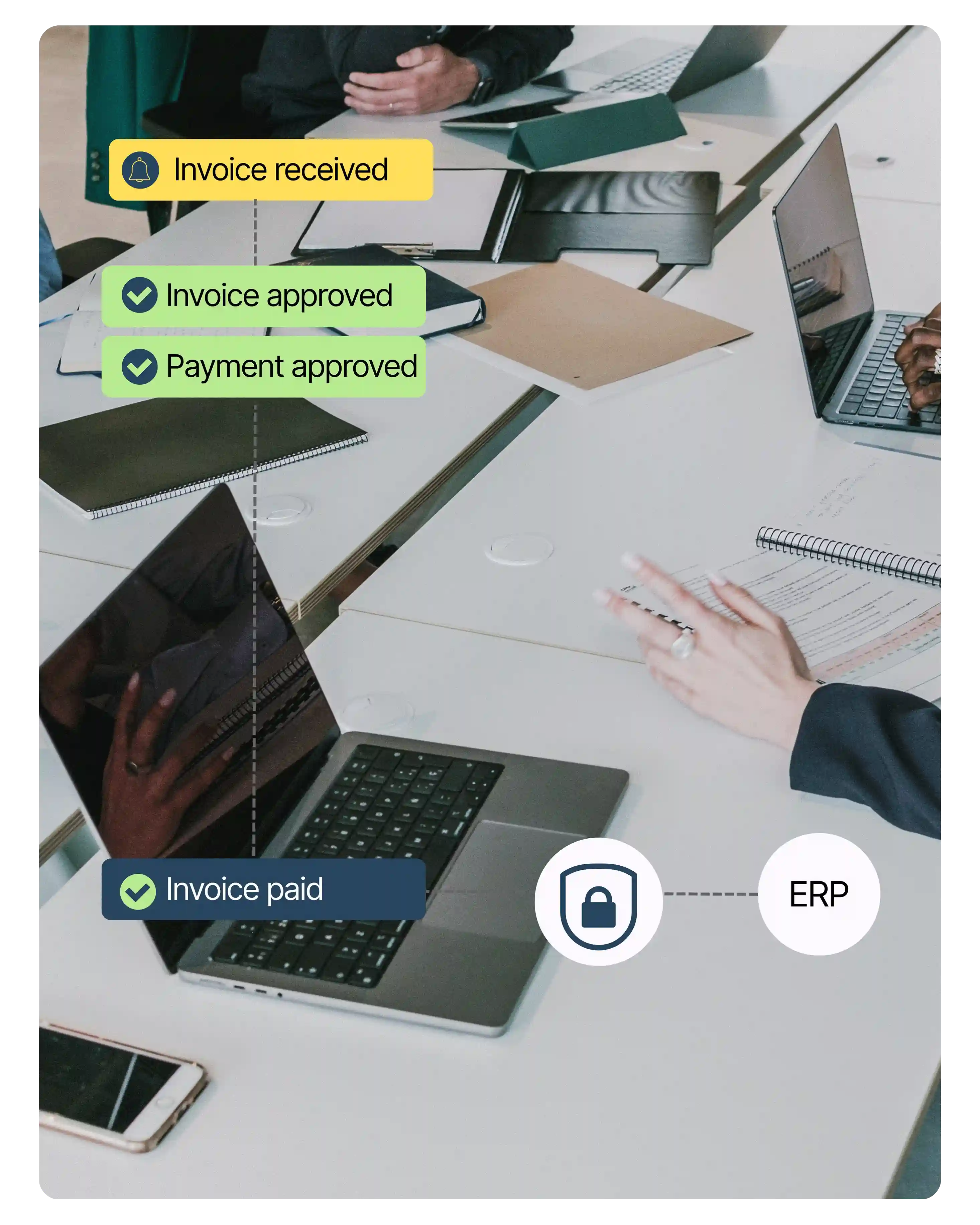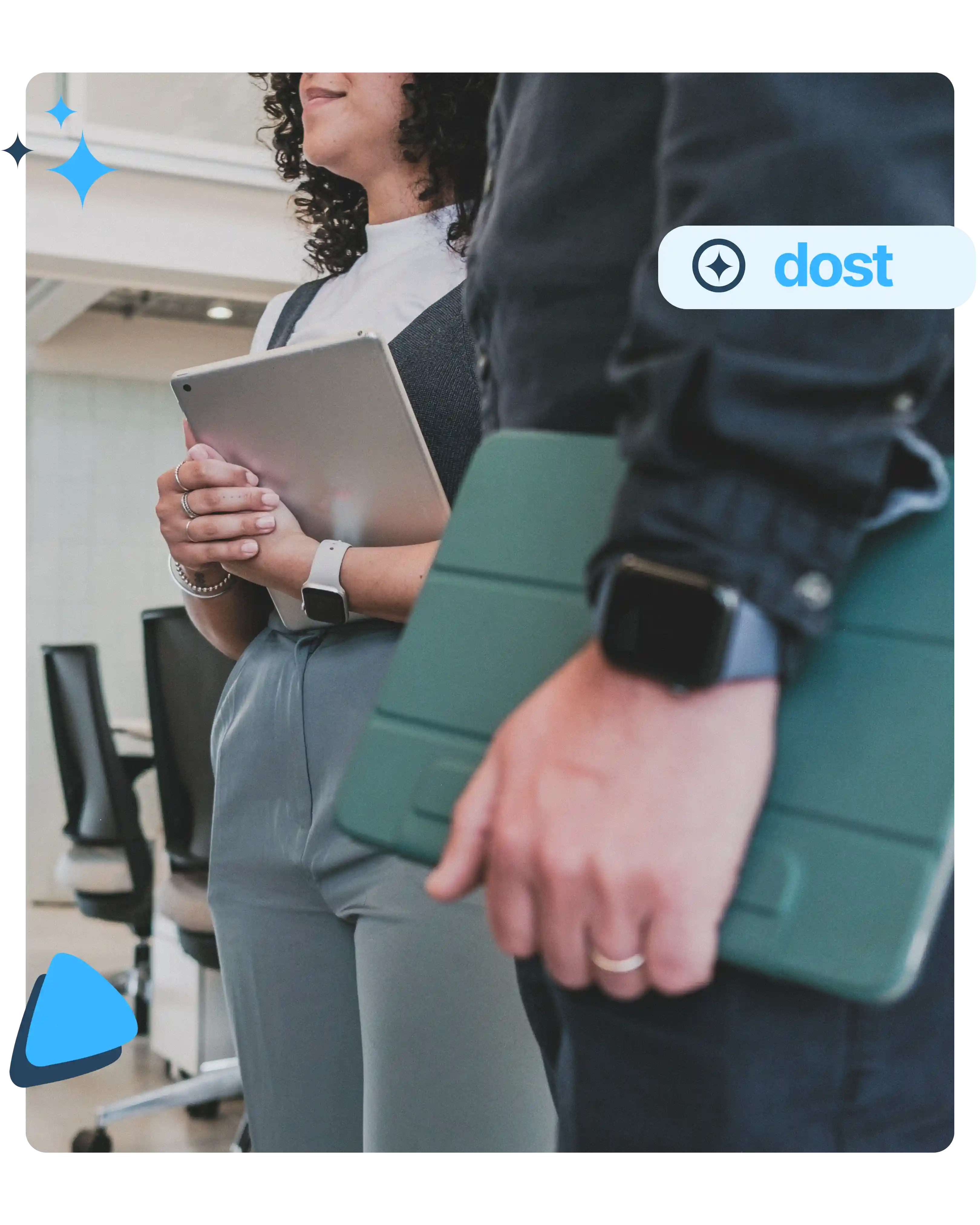What is mapping configuration in an automation tool?
It’s a set of rules that auto-map document fields to your ERP values, fix recurring errors, and automate validations and accounting assignments.
What is automatic data mapping used for?
It auto-categorizes invoices and documents, corrects errors, builds equivalency tables, and eliminates manual coding to save time and reduce mistakes.
What fields can be mapped with Dost?
Dost can map vendors, cost centers, GL accounts, tax codes, departments, projects, and any custom field from your ERP.
Can mappings be customized by company or user?
Yes. You can create custom mapping rules based on legal entity, document type, user, or any relevant condition in your organization.
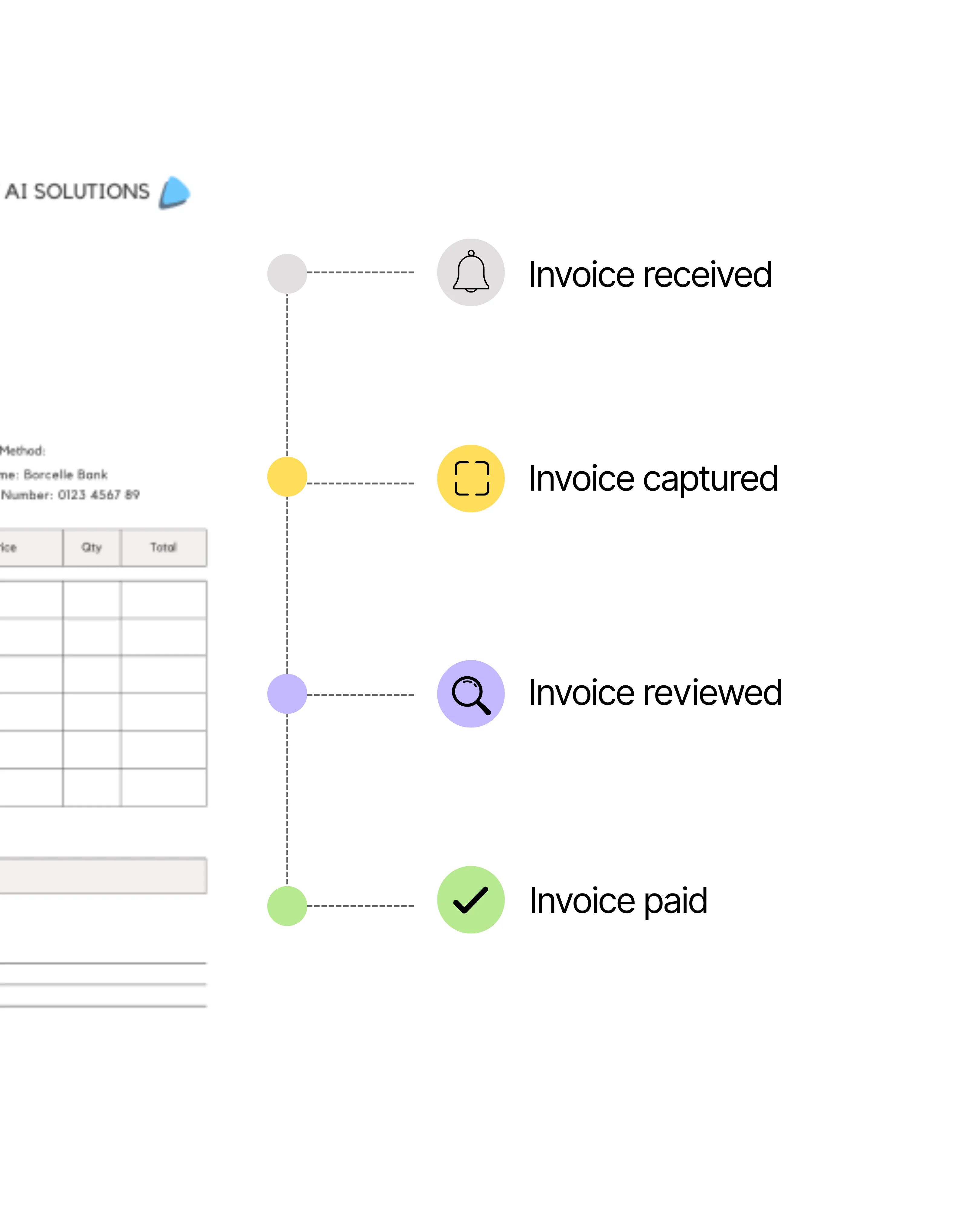
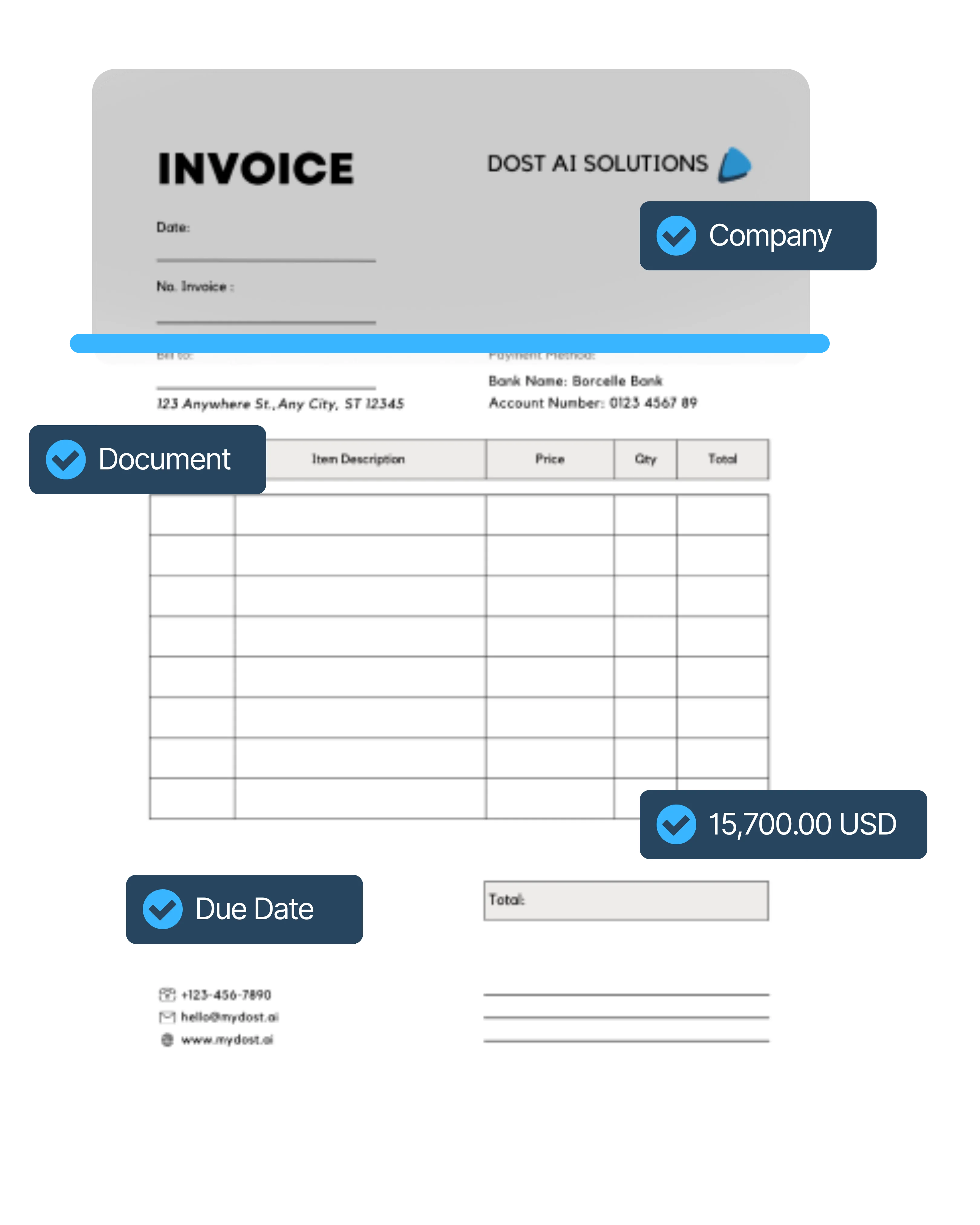
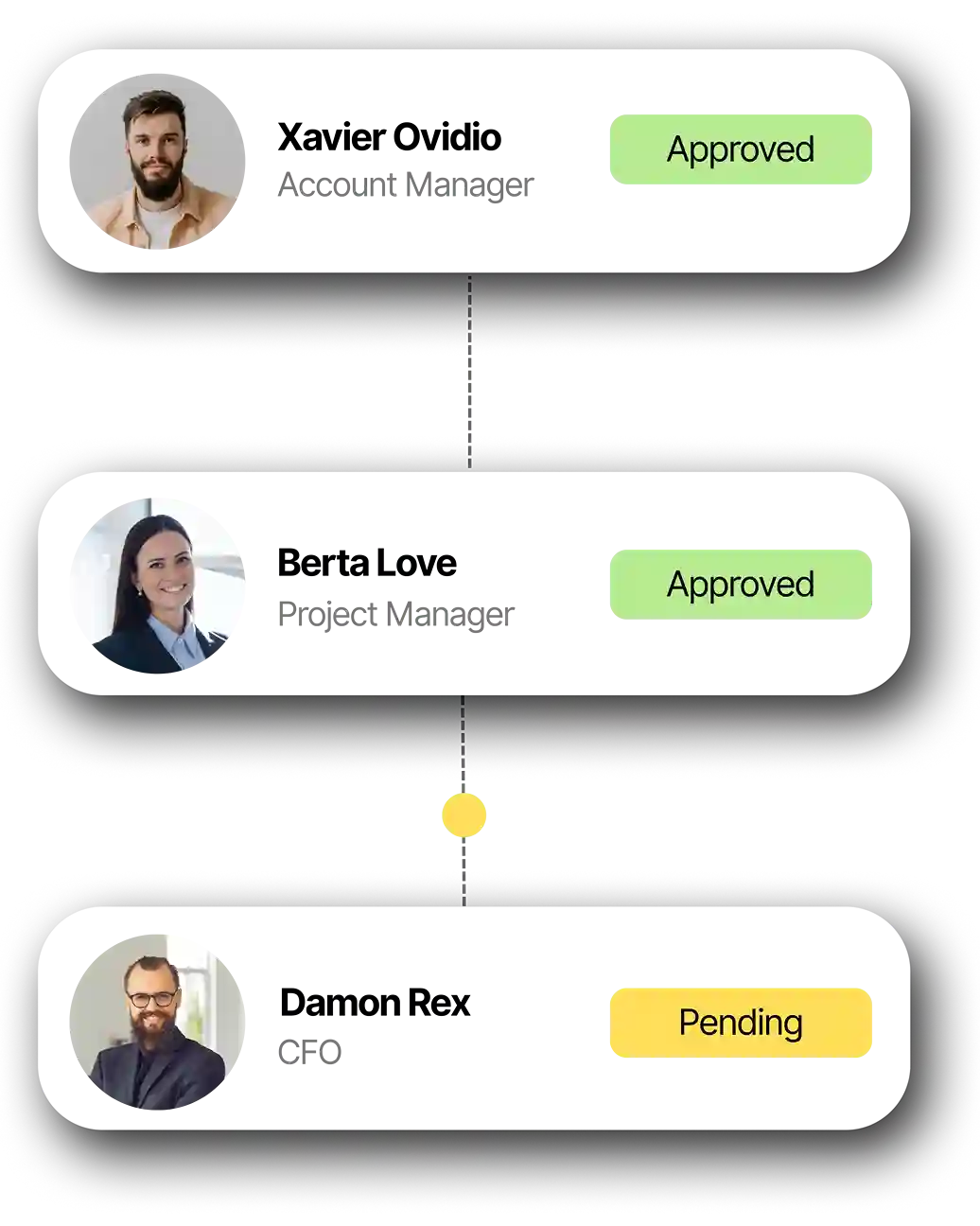
.webp)